Download URL as File: Easy Guide to Save Webpages
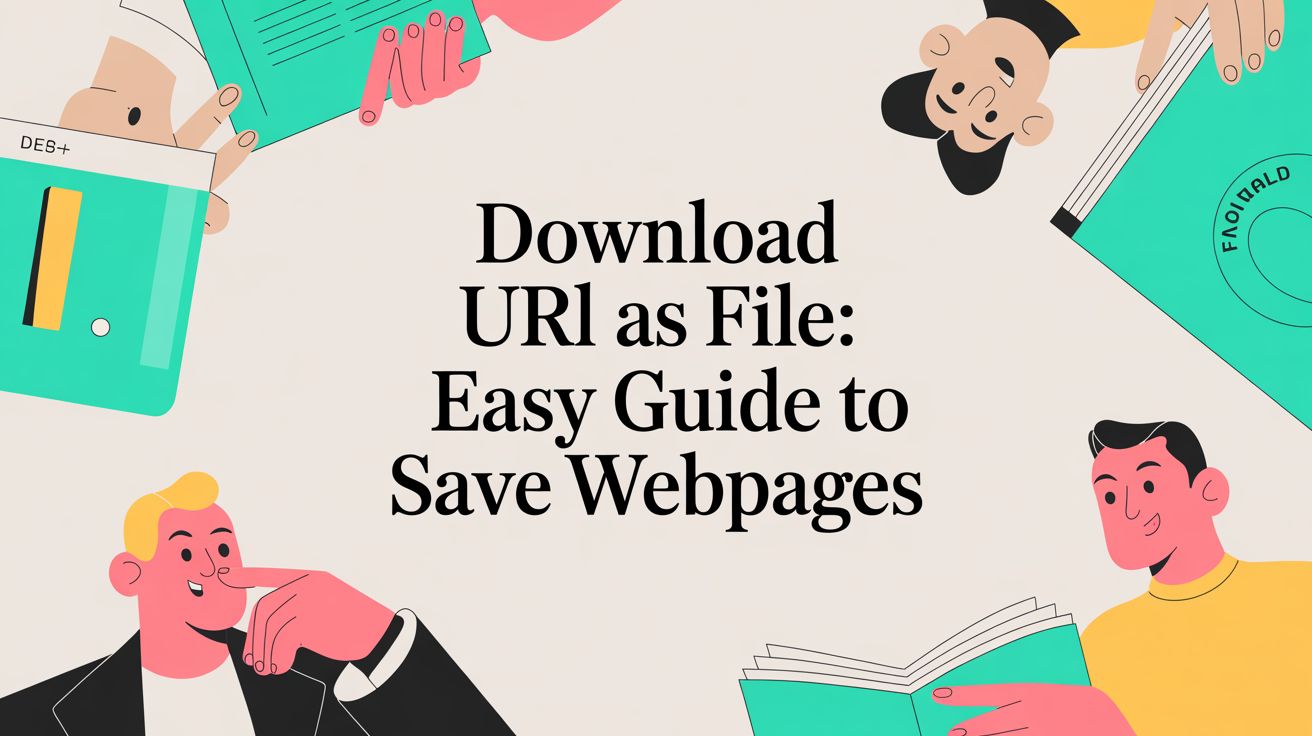
Learning how to download a URL as a file is really about one thing: creating a permanent, offline copy of web content you can count on. Think of it as the most straightforward way to archive something important—like a digital receipt or a crucial article—so you know you’ll always have it, exactly as you saw it online.
Why You Might Need to Download a URL
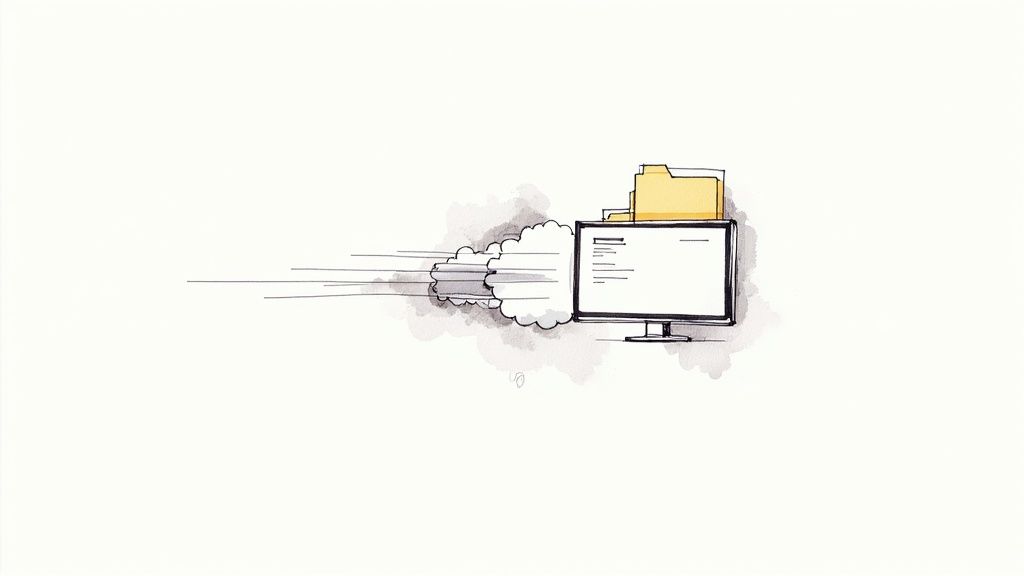
Ever bookmarked a fantastic article or a competitor's pricing page, only to come back later and find it gone? The web is constantly in flux. Content gets updated, moved, or deleted without warning. This is precisely why knowing how to save a webpage as a file is so useful. It’s about taking control of the information that matters to you.
When you create a permanent, offline copy, you're doing more than just saving a link. You're preserving the actual content. It’s a skill that comes in handy in countless real-world situations.
Practical Reasons for Saving Webpages
Let’s say you’re about to travel and need your flight itinerary and hotel confirmation. If you have them saved as files, you won’t have to hunt for spotty airport Wi-Fi to pull them up. The same logic applies to researchers or students who need to cite their sources; a saved webpage ensures their reference is locked in, even if the original link dies—a frustratingly common problem known as link rot.
Here are a few other times this comes in clutch:
- Archiving Financial Records: Saving online receipts, invoices, or transaction confirmations for your expense reports or tax records.
- Competitor Analysis: Grabbing a snapshot of a rival’s website, product page, or pricing at a specific point in time for later review.
- Creative Inspiration: Web designers and developers often save pages with unique layouts or cool features to reference for their own projects.
- Offline Reading: Saving long-form articles or tutorials to read on your commute or anywhere else you might not have an internet connection.
The whole point is to create a reliable, static version of a webpage. This guarantees you have the information you need, looking exactly as it did online, regardless of connectivity issues or what happens to the live site.
Ultimately, learning to download a URL as a file gives you a simple but powerful tool for managing information, turning temporary web content into a personal asset you can keep forever.
Using the Website Downloader Chrome Extension
Sure, your browser has a built-in “Save Page As” function, but if you've ever tried using it on a modern website, you know the results can be... unpredictable. This is where a dedicated tool offers a much cleaner, more reliable way to download a URL as a file.
A fantastic option I’ve used is the Website Downloader Chrome extension. It’s built from the ground up for one specific job: capturing an entire webpage with a single click and packaging everything—text, images, code—into a single, tidy file.
This approach really shines with today's complex, dynamic websites. The native browser save feature often stumbles, missing critical scripts or interactive elements and leaving you with a broken, unusable offline copy. A specialized extension sidesteps these problems by ensuring a complete and accurate snapshot.
You can see from its page on the Chrome Web Store just how straightforward it is.
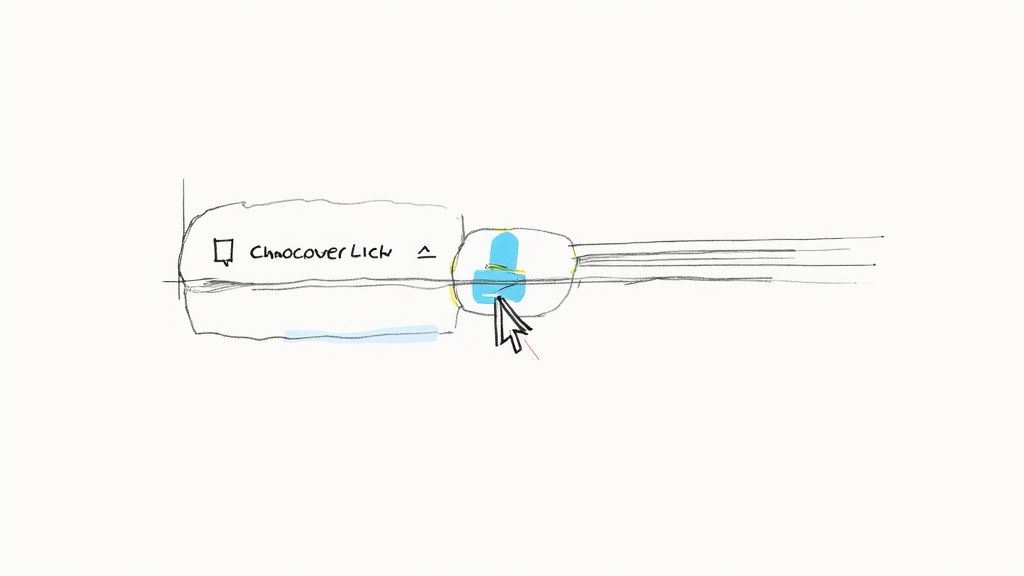
The clean design isn't just for show; it reflects how simple the tool is to use. There's no complicated setup, so you can get started right away.
Why a Specialized Tool Is Better
The demand for reliable offline access is exploding. Think about it: global mobile app downloads are projected to reach a staggering 299 billion by 2025, largely driven by our reliance on smartphones for everything. This trend highlights a massive need for dependable offline access to digital content, a core function for both apps and web tools.
A dedicated downloader like this one gives you a few key advantages over the browser's default option:
- Completeness: It grabs everything, including the CSS stylesheets and JavaScript files. This means your offline page will look and function exactly like the live version.
- Simplicity: The entire process is usually boiled down to a single click, taking all the guesswork out of saving a page correctly.
- Portability: Everything gets bundled into a single ZIP or HTML file. This makes it incredibly easy to store, share, or archive for later.
For anyone who regularly saves webpages for work or personal projects, using a specialized extension isn't just a minor convenience—it's a genuine workflow upgrade. You get a perfect one-to-one copy every single time.
To see everything it can do, I'd recommend checking out the official documentation on the Website Downloader developer site. Go ahead and install it now so you can follow along with the next steps.
A Practical Guide to Saving Webpages
Once you’ve installed the Website Downloader extension, you'll notice a small icon pop up in your browser's toolbar. That little icon is your new best friend for saving web content, putting the ability to download a URL as a file just a single click away.
Let's walk through a real-world situation. Say you're deep into research for a new project and stumble upon a fantastic product page on an e-commerce site. It has everything: detailed specs, high-res photos, and dozens of customer reviews you want to analyze later. Instead of bookmarking it and hoping it doesn't change, you can save it permanently.
With the product page open in your browser, just click the extension's icon.
Choosing Your Download Format
Clicking the icon brings up a simple menu, but the most important choice you'll make is the file format. This is where the extension really shines, giving you options that cater to exactly what you need to save. Getting this right is the key to a perfect offline copy.
You'll generally see two main options: a single HTML file or a complete ZIP archive.
- Single HTML File: This is perfect for simpler, text-focused pages. Think blog posts, news articles, or documentation. It grabs all the text and basic structure, making it a quick and lightweight save.
- Complete ZIP Archive: For that complex product page we mentioned—the one with image carousels, styling, and maybe even some interactive bits—this is the way to go. It bundles all the page's assets (HTML, CSS, JavaScript, and images) into one tidy package, creating a perfect offline mirror of the live site.
A good way to think about it is that saving as HTML is like taking quick notes on a presentation, while saving as a ZIP is like getting a full video recording of the entire event. For a complete, high-fidelity capture, the ZIP is almost always the better choice.
A Real-World Example in Action
So, back to our e-commerce page. To make sure you capture every last detail—from the image gallery to the formatted review section—you'd select the ZIP archive option. The extension immediately starts gathering all the necessary files and compresses them into a single download. It all happens right on your computer, so it’s fast and private.
Once it's done, just unzip the file and open the main HTML document. You'll see the webpage in your browser, looking and functioning exactly as it did online, but now it’s a permanent file on your hard drive. This is far more powerful than a simple screenshot because all the text is still selectable, and you can inspect the links.
For a closer look at different techniques, you might find our guide on how to download files directly from a URL helpful.
Browser Tools vs. A Dedicated Extension: Which is Right for You?
You’ve probably used your browser's built-in “Save Page As” feature before. It’s right there in the menu, and for grabbing a simple, text-based article, it can feel like the quickest way to download a URL as a file. And sometimes, it is.
But the moment you try to save anything more complex—a modern blog with interactive elements, a portfolio site, or an e-commerce page—you run into problems. That’s when the limitations of the built-in tool become painfully obvious, and where a dedicated solution like the Website Downloader extension really shines.
Why Do Browser Tools Fall Short?
The fundamental difference comes down to how each tool sees a webpage. The browser's native save function often just grabs the basic HTML and maybe some of the most obvious assets. It frequently misses or messes up the web of interconnected CSS, JavaScript, and font files that make a modern website actually look and work correctly.
The result? You open the saved file later and find a jumbled mess of text, broken images, and missing styles. It’s a frustrating and often useless offline copy. A specialized extension, on the other hand, is built from the ground up to intelligently crawl and package every single one of those dependencies. It ensures the version you save is a perfect, fully functional snapshot of the live site.
This infographic breaks down the practical differences you'll experience when trying to save a modern webpage.
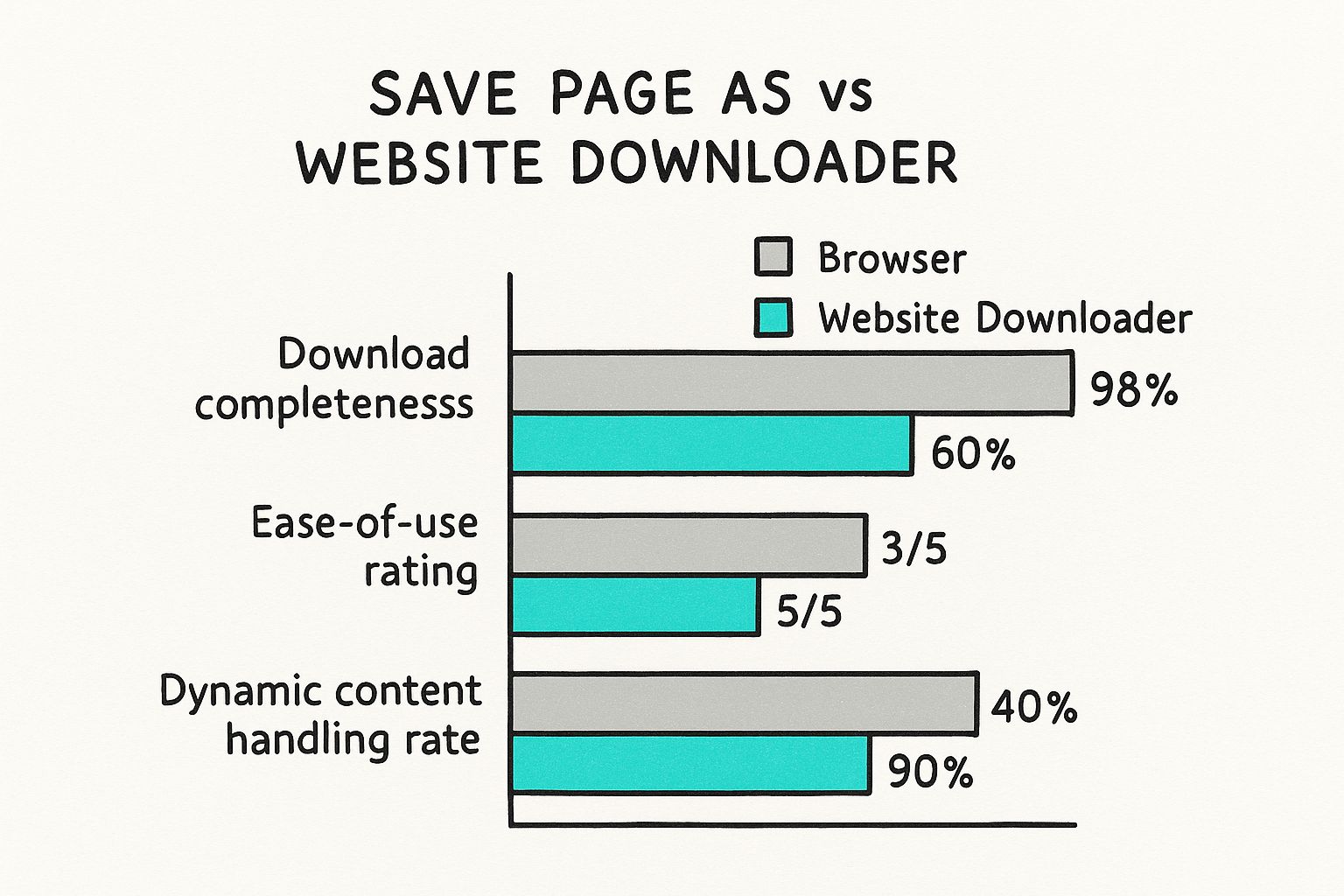
As you can see, a purpose-built tool achieves a download completeness of nearly 98%, a figure the browser's basic function just can't match, especially with dynamic content.
This level of reliability is more important than ever. We're living in an era of explosive data growth, with the global datasphere projected to hit an incredible 181 zettabytes by 2025. As we create and rely on more digital content, having dependable tools to archive it becomes essential. You can dig into these staggering data trends over at Rivery.io.
Website Downloader vs. Native Browser 'Save Page As'
To make the choice clearer, let's put the two options side-by-side and compare their core capabilities.
| Feature | Website Downloader Extension | Native Browser Function | | :--- | :--- | :--- | | Download Completeness | High (captures all assets, including CSS, JS, images) | Low to Medium (often misses critical files) | | Dynamic Content | Handles it well, preserving interactivity | Poorly supported, often results in a static, broken page | | Resource Handling | Intelligently re-links all assets for offline use | Fails to properly map resource paths | | Ease of Use | One-click operation from the toolbar | Requires navigating through menus (e.g., Ctrl+S) | | File Structure | Organizes assets into a clean, logical folder structure | Can be messy and unpredictable | | Best For | Archiving complex, modern websites for offline use | Quickly saving simple, text-heavy articles |
At the end of the day, it's about using the right tool for the job. While the browser's save feature has its place for quick, simple tasks, the Website Downloader extension provides the robust, reliable performance needed for capturing a complete and functional offline copy of today's websites.
The bottom line: If you just need the text from a news article, your browser's tool will do. For a high-fidelity, fully interactive offline copy you can count on for a project or personal archive, a dedicated extension is the only way to go.
Think of it as the difference between taking a quick snapshot and creating a full, working backup. If you're interested in learning more about creating a complete offline mirror of a site, our guide on how to clone a website is a great next step.
Common Mistakes to Avoid When Saving a URL
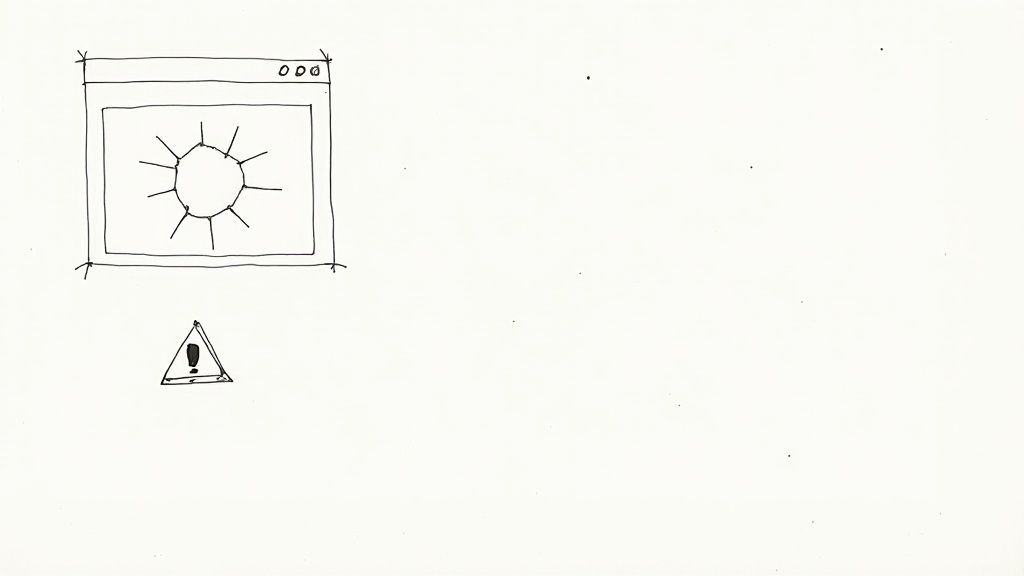
The ability to download a URL as a file sounds simple enough, but I've seen a few common missteps trip people up time and again. These little mistakes can lead to big frustrations—broken layouts, missing images, and web pages that are useless offline.
Knowing what not to do is just as important as knowing the right steps. Let's walk through the most common pitfalls so you can get a perfect, functional copy every single time.
One of the most frequent errors I see is saving a visually complex page as "HTML Only." I get it, the option is right there in your browser's "Save As" menu. But choosing it only grabs the raw text and the basic document structure.
It completely ignores the external CSS files that control the page's design—the colors, fonts, and layout. It also skips the JavaScript that might power interactive elements. When you open that file later, you’re left with a jumbled wall of unstyled text. It’s barely readable and a far cry from the website you wanted to preserve.
Forgetting About Dynamic Content
Another classic mistake is trying to save a highly interactive page and expecting it to work offline. Think about things like a live stock ticker, a real-time chat feed, or an interactive map that's constantly pulling new data.
When you download a page, you're just capturing a static snapshot. It's a picture of that element at that exact moment. All that live functionality depends on a constant connection to a server, which your local file simply doesn't have.
A few examples of dynamic elements that just won't work offline include:
- Live Data Feeds: Stock prices, weather updates, or live sports scores.
- Server-Side Interactions: Submitting forms, posting comments, or using a site's internal search bar.
- Streaming Content: Embedded videos or audio players that need an active internet connection to function.
Think of it this way: you're creating a time capsule, not a live portal. The goal is to preserve the page's content and appearance as it was when you saved it, not to replicate its live server interactions.
The Problem of Partial Downloads
Sometimes, the issue isn't what you did, but a hiccup in the download process itself. I've heard from users of platforms like Etsy who have run into this, where they buy a digital product with multiple files but their download only contains the first one. It’s a frustrating glitch that shows how easily asset delivery can fail.
While you can't control a website's server behavior, you can make sure your own process is solid. A reliable tool like the Website Downloader extension will usually provide a clear confirmation once a download is complete.
But the single best habit you can develop is to test your downloaded file immediately. Seriously, don't just save it and forget it. Open it in your browser right away. Do all the images load? Does the layout look right? This simple check takes just a few seconds and can save you from discovering a broken file weeks or months later when you actually need it. If something looks off, you can try saving it again right away, maybe using a different format like a ZIP archive to ensure a complete capture.
Common Questions About Downloading Web Pages
Trying to download a URL as a file can sometimes feel like a bit of a gamble. You hit "Save," open the file, and it looks nothing like the original page. It's a common frustration, so let's walk through some of the questions I hear most often.
Why Does My Saved Page Look Like a Jumble of Text?
This is easily the number one problem people run into. You save a beautiful, media-rich webpage, but when you open the local file, it’s a wall of unstyled text with broken image icons everywhere. The styling, colors, and layout are completely gone.
More often than not, the culprit is the "HTML Only" save option in your browser. It does exactly what the name implies—it saves the raw HTML document but completely ignores all the external files that make the page look good, like the CSS stylesheets, JavaScript files, and images.
To get a true offline copy, you need to capture everything.
- Try "Webpage, Complete": This is your browser's built-in attempt to solve the problem. It saves the main HTML file and creates a companion folder with all the page's assets. It's a step up, but I've found it can be unreliable, often missing files or breaking links.
- Use a ZIP Archive: This is the surefire method. An extension like Website Downloader packages the page's HTML, CSS, JavaScript, and all images into a single, neat ZIP file. This ensures the offline version looks exactly like the live one because all the pieces are bundled together correctly.
Think of it this way: "HTML Only" gives you the blueprint of a house. A "Complete" download gives you the blueprint and a separate box of building materials. A ZIP archive hands you a fully assembled, move-in-ready house.
Saving the entire visual experience is critical, especially when you're archiving something for its design or layout, not just the text.
Can I Save a Page That Requires a Login?
Absolutely. The key thing to remember is that any downloader tool—whether it's built into your browser or an extension—can only save what it can see. It’s capturing a snapshot of what’s currently displayed on your screen.
If you try to download a URL from behind a login wall without signing in, the tool will just grab the login page itself. That’s not very useful.
The correct process is simple: First, log into your account. Then, navigate to the exact page you want to save. Once the page is fully loaded and you can see the content, then you can trigger the download. The resulting file will be a perfect static copy of the page as you saw it while logged in. Just remember, it's a snapshot—it won't keep you logged in or let you interact with account-specific features offline.
What's the Real Difference Between Saving as HTML vs. a ZIP File?
Both options get the job done, but they handle the files in fundamentally different ways. The choice you make really comes down to convenience and reliability.
When you use the "Webpage, Complete" option, you get an HTML download. This usually gives you the main .html file and a separate folder right next to it. Inside that folder are all the assets—images, scripts, and stylesheets. This works, but now you have to manage a file and a folder. If you move one without the other, the page breaks. It can get messy fast.
A ZIP download is a much cleaner approach. It takes that same .html file and its entire asset folder and bundles them all into a single, compressed .zip file. This is far more portable and organized. You have just one file to store, email, or back up. When you're ready, you just unzip it, and the original file structure is perfectly intact, with all the internal links ready to work offline. For archiving or sharing, the single-file convenience of a ZIP is hard to beat.
Ready to capture any webpage with perfect clarity and zero fuss? The Feedforward Software Website Downloader makes it simple. Get the Website Downloader Chrome extension today and start building your offline library.
Found this helpful?