How to download all links on web page: Quick Guide
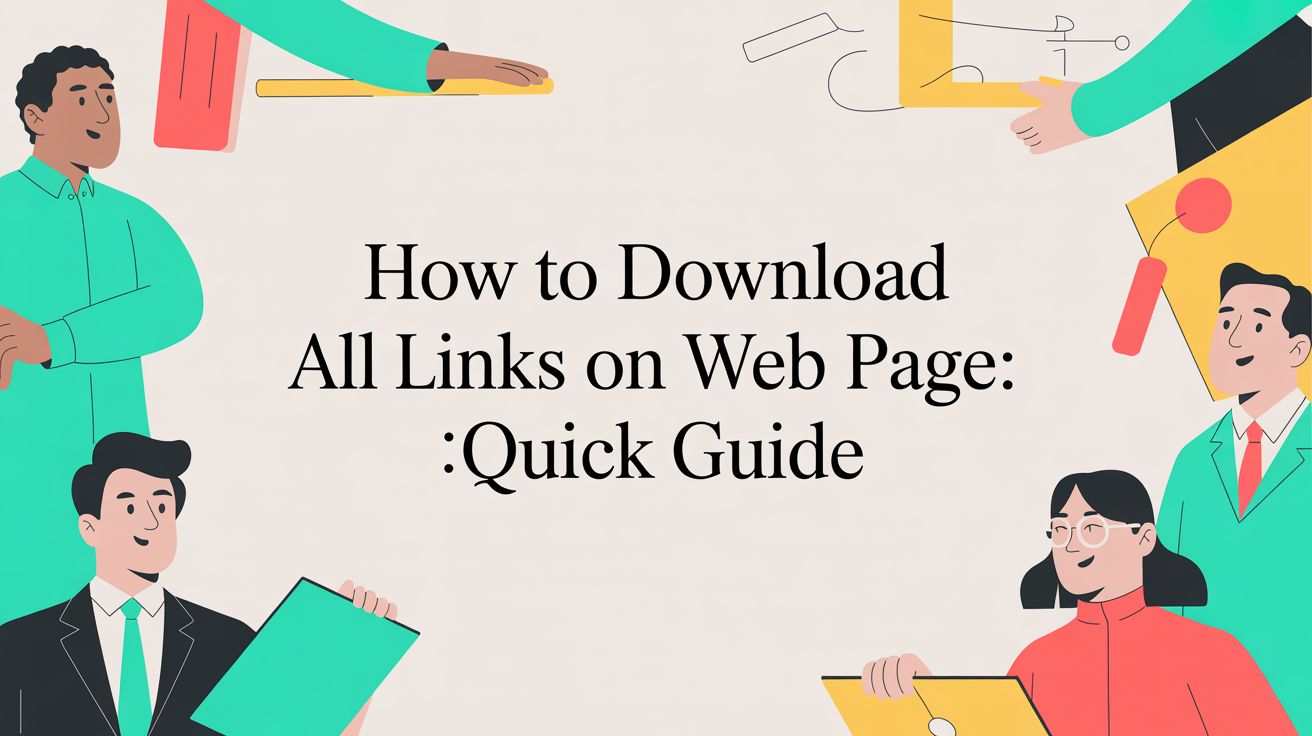
Ever found yourself needing to grab every single link from a web page? Whether you're doing competitive research or just trying to build a resource list, manually copying and pasting URLs is a nightmare. It’s tedious, and you’re almost guaranteed to miss a few.
The best way I've found to handle this is with a simple browser extension. It turns a frustrating, time-consuming chore into a one-click task, saving you a ton of hassle.
Why Bother With a Link Downloader?

Let's be real: spending an hour right-clicking "copy link address" is a terrible use of your time, especially if a page has dozens or hundreds of links. A small slip-up means you end up with broken links or an incomplete list. This is precisely where an automated tool comes in handy.
How You Can Actually Use It
Think beyond just saving time. It's about working smarter. For instance, as an SEO, I can pull all outbound links from a competitor's blog in seconds to see who they're linking to and why. Or, if I'm a student, I can instantly grab every source from a Wikipedia page for a bibliography. The possibilities are genuinely practical.
Here are a few scenarios where this comes in clutch:
- Competitor Analysis: Quickly map out a rival's external linking strategy.
- Resource Curation: Effortlessly compile comprehensive "further reading" lists from articles or guides.
- Website Auditing: Check for broken links or review your internal linking structure on a specific page.
- Data Archiving: Save a complete snapshot of a page's resources for offline access.
The real win here is shifting from tedious data collection to immediate data analysis. You get to spend your brainpower on what the links mean, not on the grunt work of grabbing them.
The internet is massive. We're talking about an estimated 1.13 billion websites out there, with Google indexing about 50 billion pages. While only around 193.5 million of those sites are considered active, the number of interconnected links is mind-boggling. Tools that can quickly download links from a page help you make sense of your little corner of the web. You can dive deeper into these kinds of web statistics over at Reboot Online.
In this guide, I'll walk you through using the Website Downloader Chrome extension to do just that. It's a straightforward tool designed to download all links on a web page with zero technical fuss.
Alright, let's dive into how you can actually start pulling links off a webpage using a browser extension. Theory is one thing, but putting a tool to work is what really matters. For this walkthrough, we'll use a solid, no-nonsense extension called Website Downloader to download all links on a web page.
https://www.youtube.com/embed/8q1_NkDbfzE
Getting the Extension Set Up
First things first, you need to add the extension to your browser. The safest way to do this is always straight from the source.
You can grab the official version right from its listing on the Chrome Web Store. Going directly to the store page ensures you're not getting a knock-off.
You'll see a big blue "Add to Chrome" button. Give that a click, and the installation is pretty much instant.
Once it's installed, I highly recommend "pinning" it to your toolbar. Just click the puzzle piece icon at the top of Chrome, find Website Downloader in your list of extensions, and click the little pin icon next to it. This makes it a one-click affair whenever you need to use it.
Putting It to the Test: Your First Link Grab
Now for the fun part. Let's imagine a common scenario: you're deep into a Wikipedia rabbit hole researching something and want to save every single source listed in the "References" section. Copying those one by one would be a nightmare.
This is where the extension comes in. Just go to the Wikipedia page you're on and click the Website Downloader icon you just pinned. A small window will pop up, and you'll see it instantly scan the page and pull together a neat list of every single link it finds.
A good link extractor should take the messy, chaotic list of URLs on a page and instantly transform it into a structured, usable list. It does all the tedious work of finding and organizing the links so you can get straight to the good stuff.
The interface is built to be simple. You’ll find a few key options:
- View all links: This is the complete, unfiltered list of every URL on the page.
- Filter the links: Super useful for zeroing in on what you need, like only showing external links and ignoring internal navigation.
- Export the data: This lets you save the entire list as a file to your computer.
In just a couple of clicks, you've grabbed every link without any of the manual copy-pasting.
By the way, if you're interested in saving more than just links, we have a related guide on how you can download a URL as a file that covers a different side of this process.
How to Filter and Export Your Links
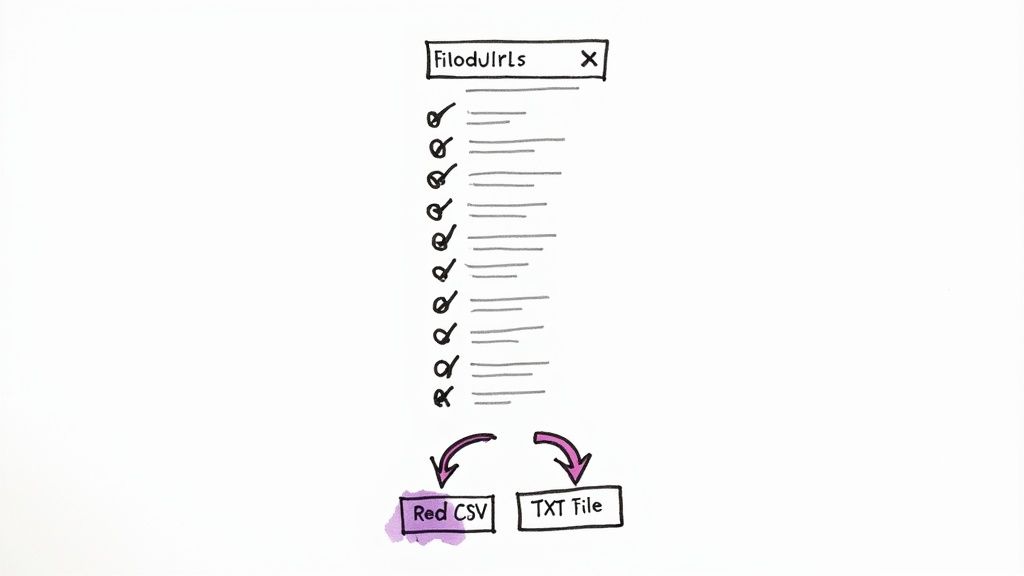
Grabbing every single link from a page is one thing, but making sense of that massive list is a whole different ballgame. You often end up with a tangled mess of navigational links, footer links, and other noise that just gets in the way. This is where the real work—and the real value—begins.
The beauty of the Website Downloader extension is that it doesn’t just dump data on you. It gives you the tools to quickly clean it up and find exactly what you're looking for.
Refining Your Link List
Let's put this into a real-world context. Say you're an SEO specialist digging into a competitor's website. You don’t need to see every link to their "Contact" or "About Us" page. What you really want is a clear picture of who they are linking out to.
With a couple of clicks, you can filter the results to show only the external URLs. Suddenly, you have a clean list of all the websites they consider authoritative. This is gold for finding new outreach targets or understanding their content strategy.
Or maybe you’re a researcher hunting for academic articles. Instead of manually scanning a page for downloads, you can just filter for links that end in .pdf. Boom. You’ve instantly got a direct list of all the downloadable documents, saving you a ton of time.
The point isn't just to scrape a page. It's to pull out actionable intelligence. Good filtering is what separates a useless data dump from a list you can actually work with.
Once you’ve whittled your list down to the good stuff, it’s time to get it into a format you can use.
Choosing the Right Export Format
How you export your links depends entirely on what you plan to do next. The Website Downloader gives you a couple of solid options that cover most scenarios.
- CSV (Comma-Separated Values): This is your go-to for any kind of data analysis. Exporting as a CSV lets you pop the file right into Google Sheets or Microsoft Excel. From there, you can sort, add notes, and really dig into the data.
- TXT (Plain Text): Sometimes, simple is best. If you just need a quick, clean list of URLs to copy and paste into a document or another tool, a TXT file is perfect. It's lightweight, universally compatible, and has no extra formatting to get in your way.
Deciding between formats can feel trivial, but choosing the right one from the start saves a lot of hassle later. This table breaks down when to use each format.
Choosing the Right Export Format for Your Links
| Format | Best For | Example Use Case | | :--- | :--- | :--- | | CSV | Spreadsheet applications and data analysis. | An SEO needs to sort links by domain, add columns for "Status" and "Notes," and track outreach progress. | | TXT | Simple copy-and-paste tasks and quick lists. | A researcher wants to share a straightforward list of source URLs with a colleague via email. |
Ultimately, having both options means you can move from gathering links to actually using them without any annoying conversion steps in between.
Advanced Tips for Efficient Link Extraction
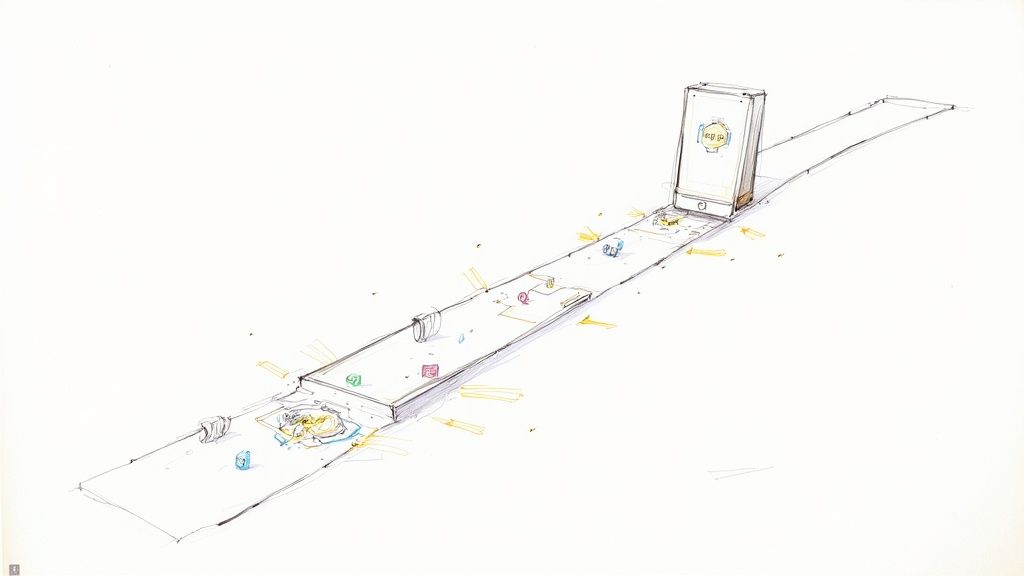
Once you get the hang of the basics, you'll inevitably run into more complex websites. Many modern pages aren't just static documents; they use dynamic loading to make things snappy, which can easily fool a simple link extractor. This is especially common on pages with infinite scroll or content that only loads as you interact with it.
To make sure you download all links on a web page with this kind of dynamic content, you have to reveal the hidden links first. Before you run the Website Downloader extension, just scroll all the way to the bottom of the page until no new content appears. This simple action forces the site's JavaScript to load all those extra posts, products, or images, making their links visible to the tool.
Handling Different Device Views
Ever notice how a website can look completely different on your phone versus your desktop? That's intentional, and it can dramatically change the links you're able to find. Websites often serve up different content or entirely separate navigation menus for mobile users to create a better experience on a smaller screen.
As of April 2025, a staggering 59.7% of global website traffic now comes from mobile devices. This isn't just a fun fact; it's a critical reason you can't afford to ignore the mobile version of a site. Just look at Google—a massive 83.6% of its visits are from mobile, which really drives home how important the mobile context is for any kind of data gathering.
To grab the links a mobile user would see, you can use your browser’s built-in developer tools. It's easy: right-click anywhere on the page, choose "Inspect," and then click the small icon that looks like a phone and tablet to toggle the device toolbar. Pick a smartphone model, reload the page, and then run the extension. You'll get a list of links specific to that mobile view.
Pro Tip: Try exporting links from both the desktop and mobile views and then comparing the two lists. This little trick can uncover hidden pages or reveal different marketing priorities, giving you a much fuller understanding of the site's structure.
Ethical and Responsible Link Extraction
Having a tool that can download every link on a page is incredibly useful, but it also comes with some responsibility. Firing off automated tools too aggressively can put a real strain on a website's server. The golden rule is to always be respectful of the site you're analyzing.
A great first step is to check the site’s robots.txt file. You can almost always find it by just adding /robots.txt to the end of the site's main URL (like example.com/robots.txt). This file is where site owners tell bots and crawlers which pages they'd prefer to keep private.
Here are a few simple guidelines to keep things ethical:
- Check
robots.txt: Always honor the "Disallow" rules you find in this file. - Review Terms of Service: Some websites explicitly mention their rules about data scraping in their terms.
- Don't Overload Servers: This tool is designed for manual, single-page analysis. Avoid using it for rapid, site-wide crawling.
These advanced techniques aren't always just about grabbing URLs. Often, the next step is to download the actual files those links point to. If that's what you're after, take a look at our guide on how to download files directly from a URL.
Common Problems and How to Fix Them
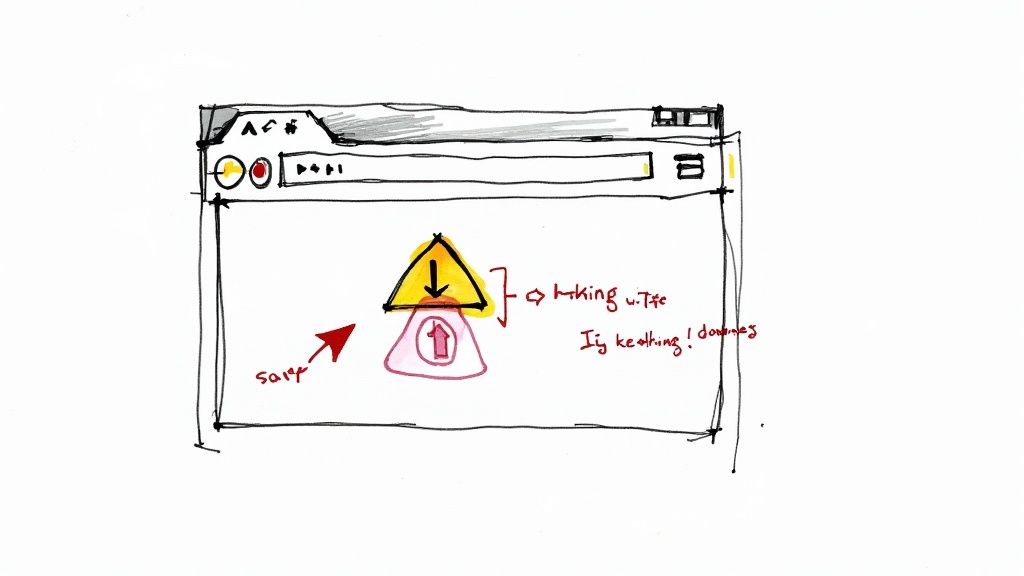
Even the best tools can hit a snag now and then. When you’re trying to download all links on a web page, you might run into a couple of common hiccups. Knowing how to troubleshoot them will get you back on track in no time.
One of the most frequent issues I see is running the extension and getting zero results, even when the page is clearly packed with links. This almost always happens when the page hasn't fully loaded its content, which is common on sites that rely heavily on JavaScript.
The first thing to try is usually the easiest. Before you do anything else, give the page a hard refresh (Ctrl+Shift+R on Windows, Cmd+Shift+R on a Mac). Wait a few extra seconds for everything to settle, then run the extension again.
Another classic culprit? A browser extension turf war. If you’re running multiple extensions that manipulate page content, they can sometimes step on each other's toes.
Quick Troubleshooting Steps
If a simple refresh didn't do the trick, don't worry. Here are a few other things I always check when the extension acts up:
- Disable Other Extensions: Try turning off your other extensions, especially ad-blockers and script managers, just for a moment. If the link grabber suddenly works, you’ve found the conflict.
- Check for Browser Updates: Make sure your Chrome browser is fully up-to-date. An outdated browser is a common source of weird compatibility problems with newer extensions.
- Reinstall the Extension: Sometimes, the simplest fix is to just uninstall and reinstall the Website Downloader extension. It only takes a minute and can clear out any minor glitches.
These steps solve the vast majority of issues you'll encounter. And if you're looking to do more than just grab links, our guide on how to clone a website is a great next step for more comprehensive archiving.
Common Questions About Grabbing Links
Even with the right tools, you'll probably have a few questions when you start pulling links from web pages. Let's tackle some of the most common ones I hear.
Is It Legal to Download Links from a Website?
This is a big one, and the short answer is: usually, yes, for personal use. Grabbing a list of publicly available URLs for your own research or to create a resource list is generally fine.
The key is to be respectful. Always check a site's terms of service and its robots.txt file, which outlines what automated tools are allowed to do. Firing up a tool for aggressive, large-scale scraping, especially if you plan to use the data commercially, can quickly land you in hot water. The golden rule is to use these tools responsibly.
Can I Pull Links from a Page That Requires a Login?
Absolutely. This is actually one of the biggest benefits of using a browser extension like the Website Downloader.
Because the extension runs right inside your browser, it sees exactly what you see. Just log into your account, go to the page you need—whether it's a members-only resource page or a project dashboard—and activate the extension. It will grab all the links on that authenticated page without a problem.
Quick Clarification: Remember, this kind of tool is a link extractor, not a full-blown website downloader. Its job is to capture the URLs on the page you're currently viewing. It won't crawl those links to download the actual content, images, or files they point to.
Ready to make your link-gathering process a whole lot easier? Grab the Feedforward Software Website Downloader extension and see how fast you can build your lists.
Found this helpful?